The UI
Let's walk through the user interface. It should look something like this:
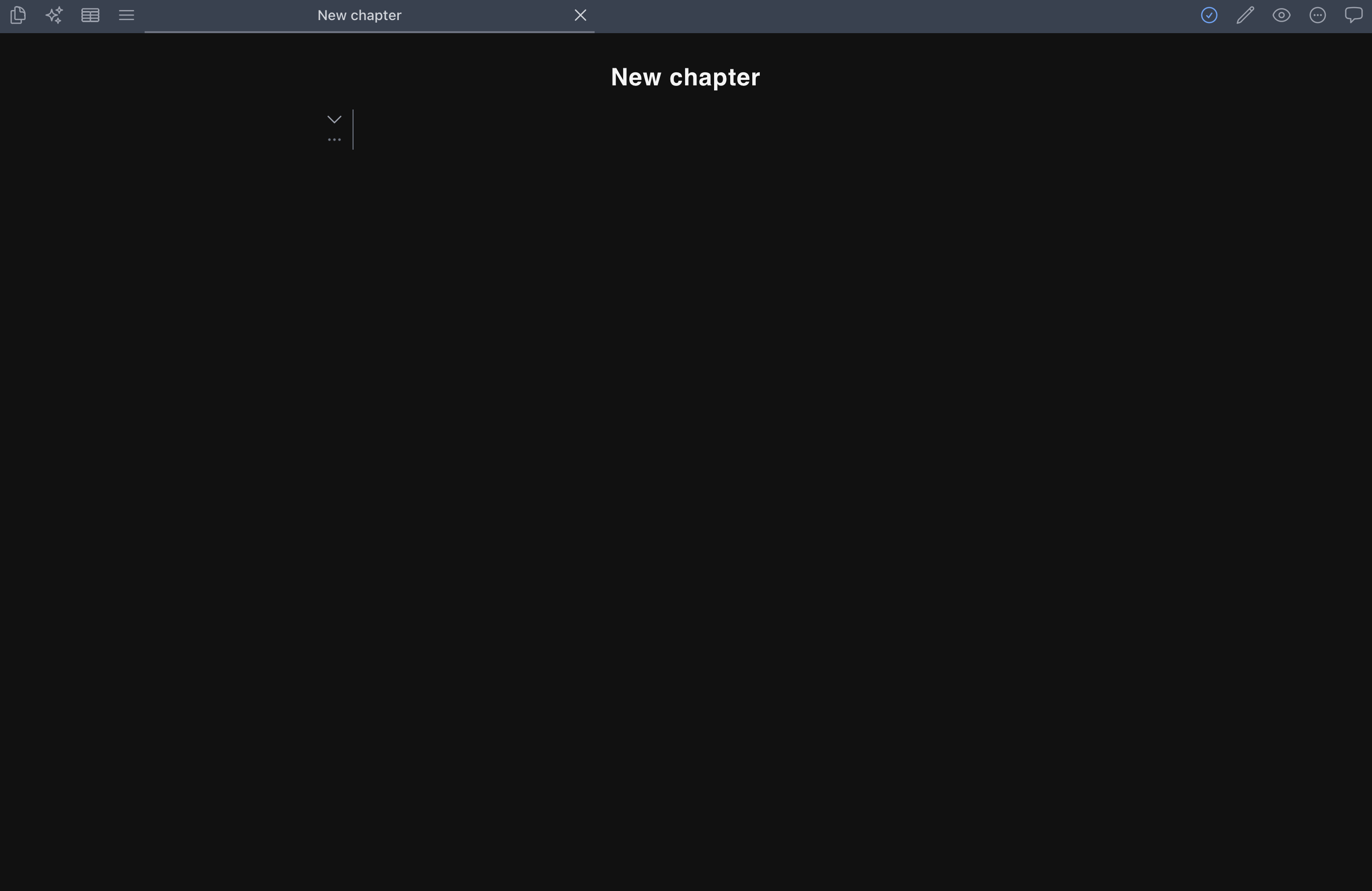
On the top left, you'll see the file navigation button. Click it to find all your books and chapters. That's your map, so you don't have to worry about getting lost in your own writing jungle.
The Editor
The main attraction is in the middle – the editor. This is where the real writing magic happens. So, go ahead, and type away. The editor supports markdown. If you want to see your rendered markdown, press the pencil icon to activate read mode.
The editor also supports plain text and code blocks. We will discuss these later.
Above the editor, You will see some icons, including a green checkmark:
If you see a green checkmark, it means all your edits have been automatically saved. But, if it changes to a dash, it's like a warning sign that your changes are not yet saved. Chisel saves your work every five seconds. If you can't wait that long, just hit command + S to save it yourself.
Last but not least, let's talk about Two more navigation buttons. On the top left, you'll see a button with sparkles on it. These are the AI prompts. On the top right, you'll see a circle with three dots. These are your settings. Let’s talk about these next.